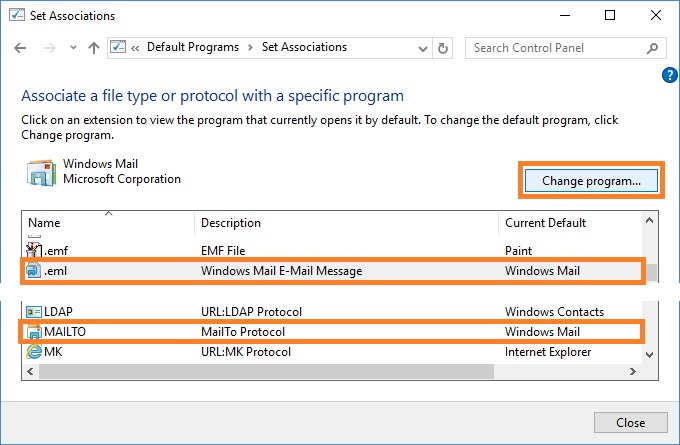Make Windows Mail the default e-mail program in Windows 10 version 1709, 1803 or later
Right lick the Start button, and then click Settings. In the Windows Settings window click Apps, and then click Default apps.
- 1
Choose Windows Mail as the default e-mail program
On the Default apps page, under Email, choose Windows Mail.
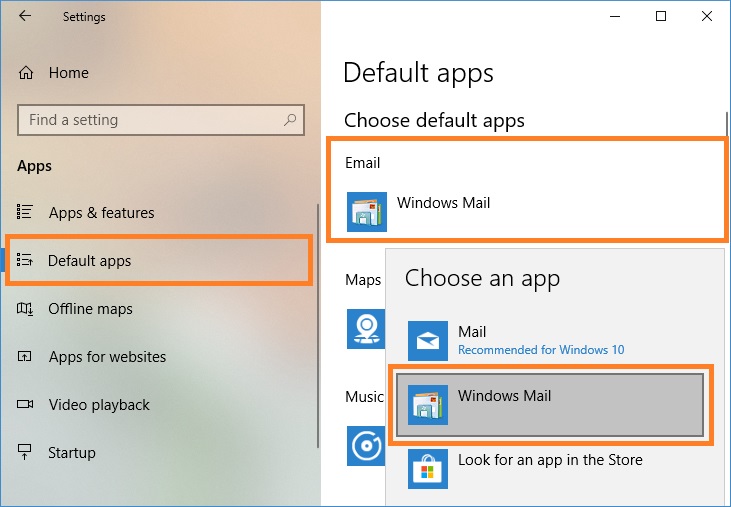
- 2
Choose defaults for Windows Mail
On the Default apps page, click Set defaults by app.
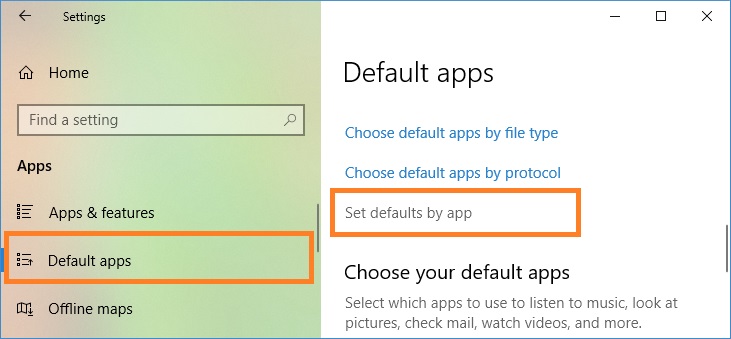
Select Windows Mail, and then click Manage.
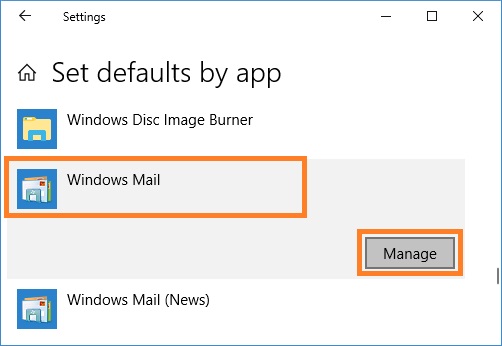
Under File type and protocol associations, select Windows Mail for .eml file extension and MAILTO protocol.
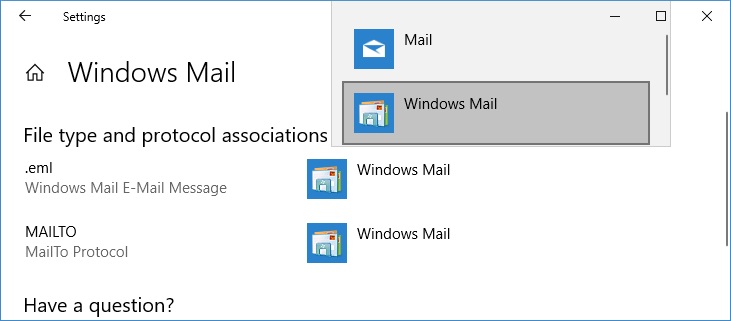
To register Windows Mail as the default MAPI client, change the registry value (the Modern GUI does not allow you to do this). Right click the Start button, and then click Run. Type regedit; click OK to start Registry Editor. Find or create the HKEY_CURRENT_USER\Software\Clients\Mail key. Change the value of default parameter (REG_SZ) to Windows Mail. See picture below.
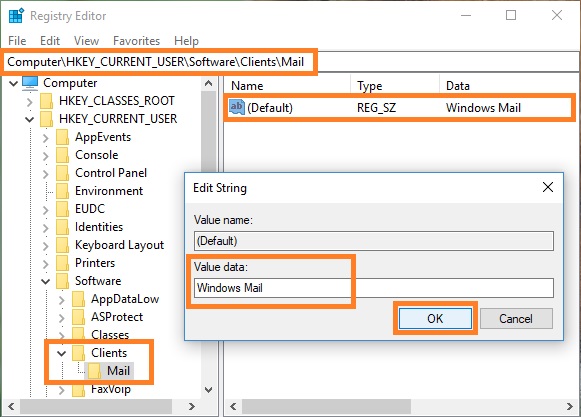
- 3
Associate file types with Windows Mail
On the Default apps page, click Choose default apps by file type.
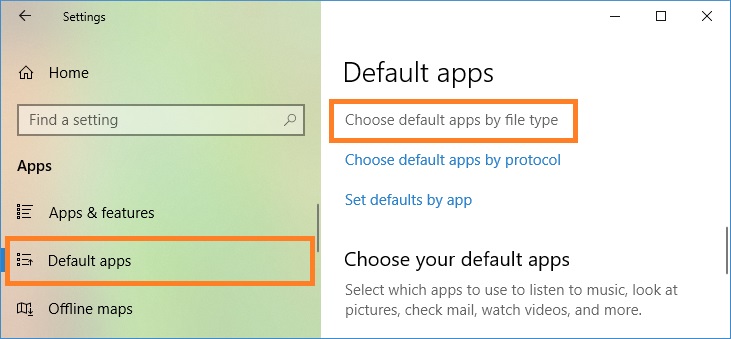
Under Choose default apps by file type, make sure that .eml file extension is associated with Windows Mail application. To change the default program, click the extension, and then select Windows Mail.

- 4
Associate protocols with Windows Mail
On the Default apps page, click Choose default apps by protocol.
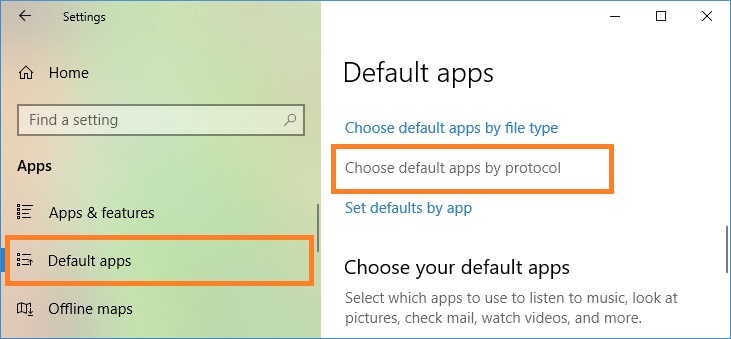
Under Choose default apps by protocol, make sure that MAILTO protocol is associated with Windows Mail application. To change the default program, click the item, and then select Windows Mail.
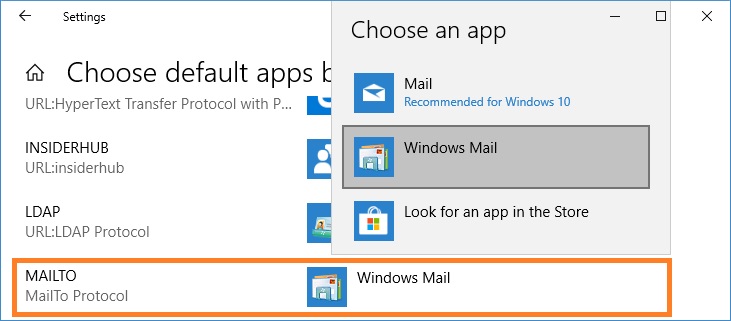
Make Windows Mail the default e-mail program in Windows 8.1 or Windows 7 (including early versions of Windows 10)
In Windows 8.1 or Windows 10 (version 1703 or earlier), right click the Start button, and then click Control Panel. On Windows 7, click the Start button, and then click Control Panel. In the Control Panel, click Programs, and then click Default Programs.
- 1
Choose Windows Mail as the default e-mail program
In the Control Panel, under Default Programs, click Set program access and computer defaults.
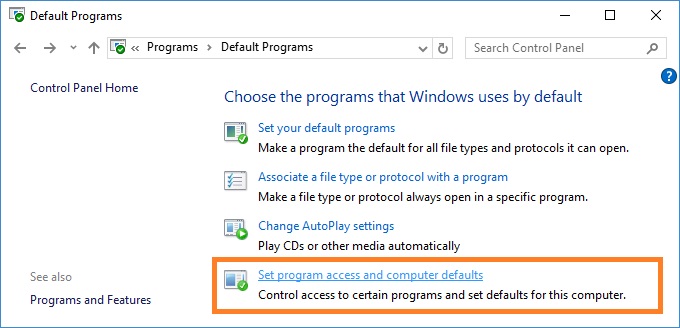
Under Choose a configuration, click Custom. Under Choose a default e‑mail program, click Windows Mail, and then click OK.
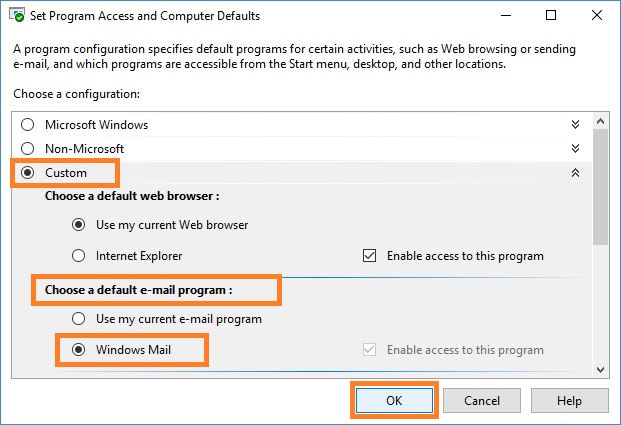
- 2
Choose defaults for Windows Mail
In the Control Panel, under Default Programs, click Set your default programs.
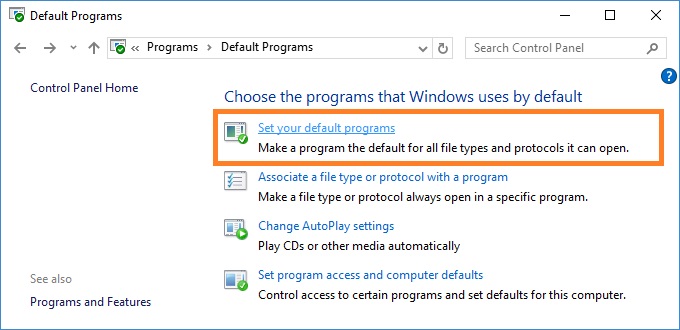
In the list of programs, select Windows Mail. Click Set this program as default to use Windows Mail to open all file types and protocols it can open by default. Or click Choose defaults for this program to choose which file types and protocols Windows Mail opens by default.
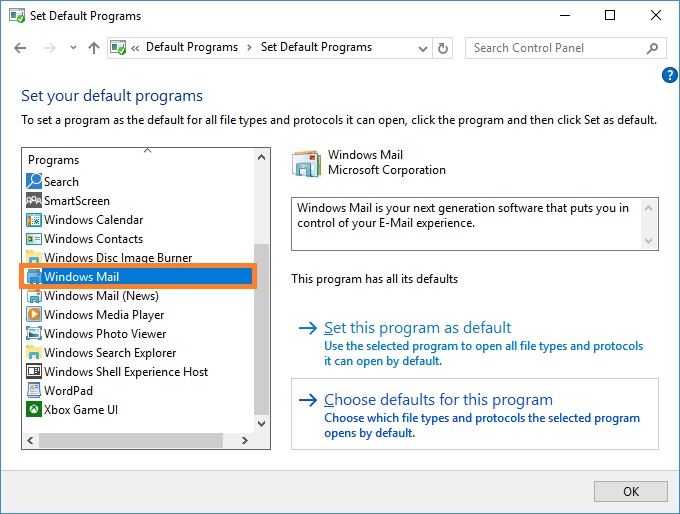
Windows Mail can be associated with .eml file extension and MAILTO protocol. Send mail checkbox is responsible for registering Windows Mail as the default MAPI client.
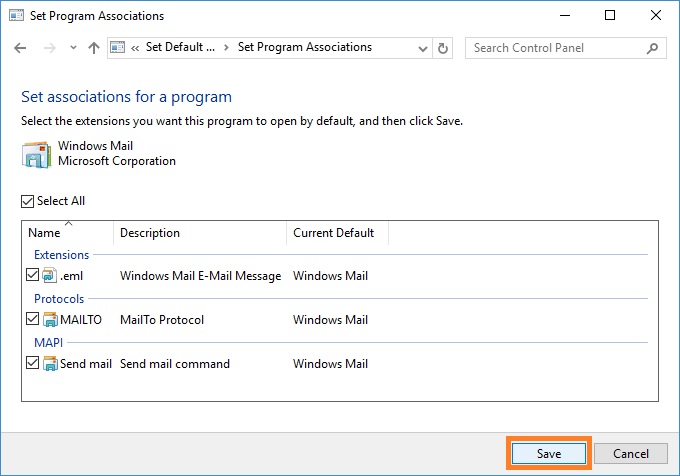
- 3
Associate file types and protocols with Windows Mail
In the Control Panel, under Default Programs, click Associate a file type or protocol with a program.
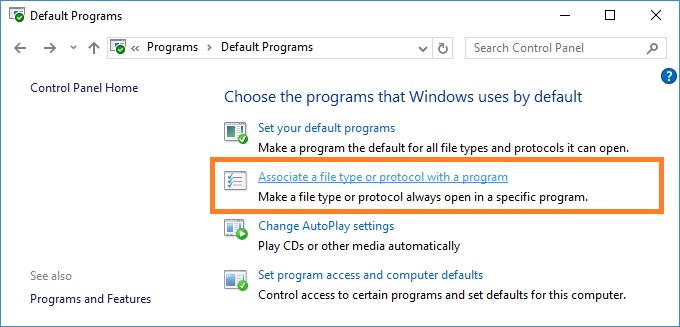
Make sure that .eml file extension and MAILTO protocol are associated with Windows Mail application. To change the default program, click the extension, click Change Program, and then select Windows Mail.